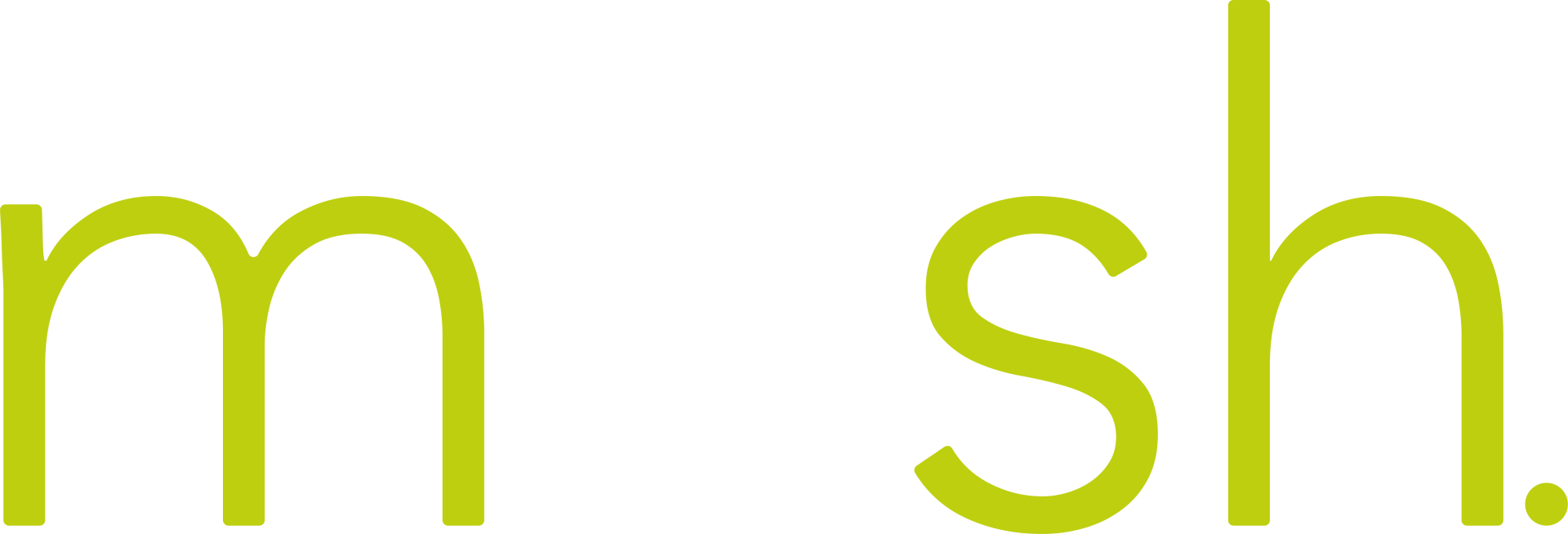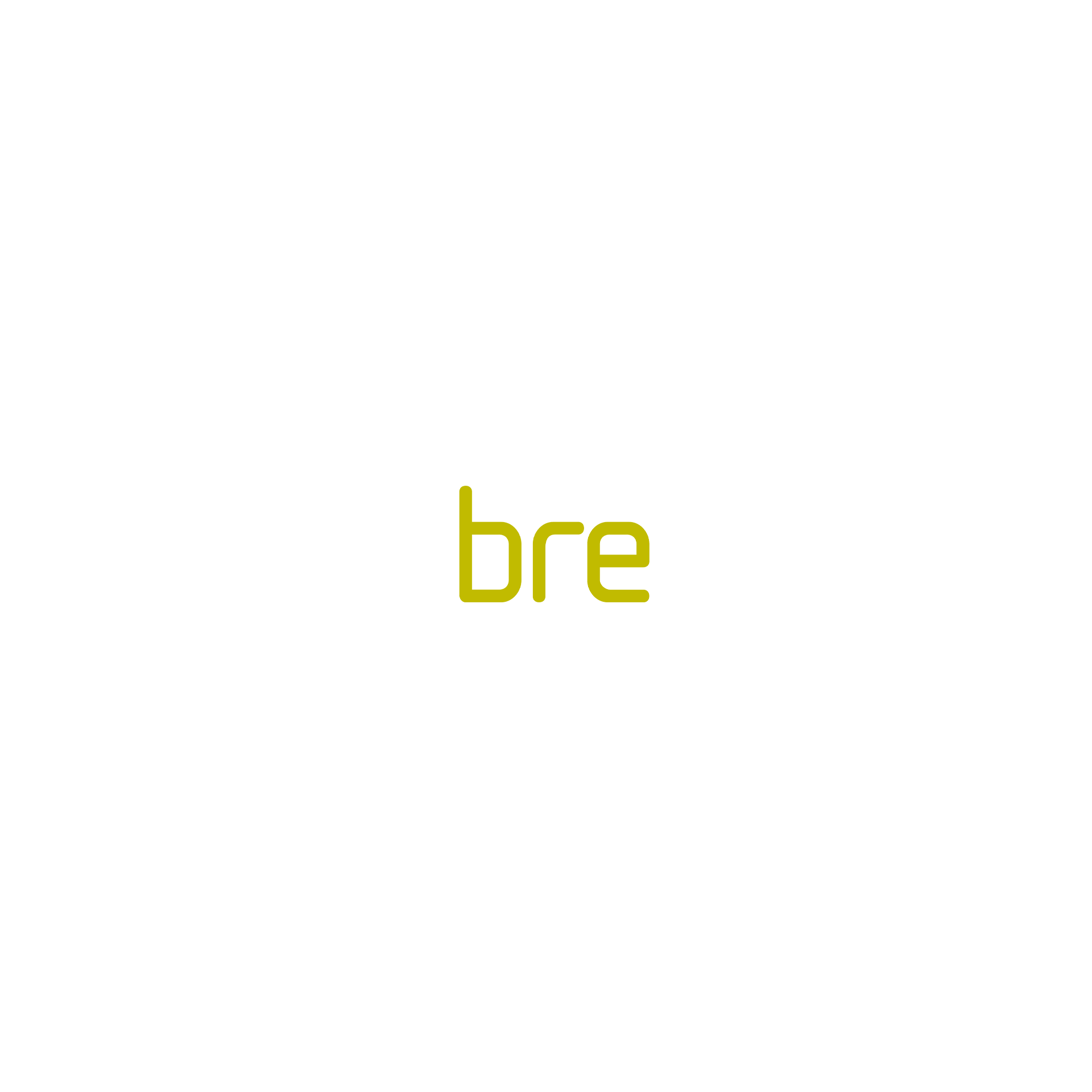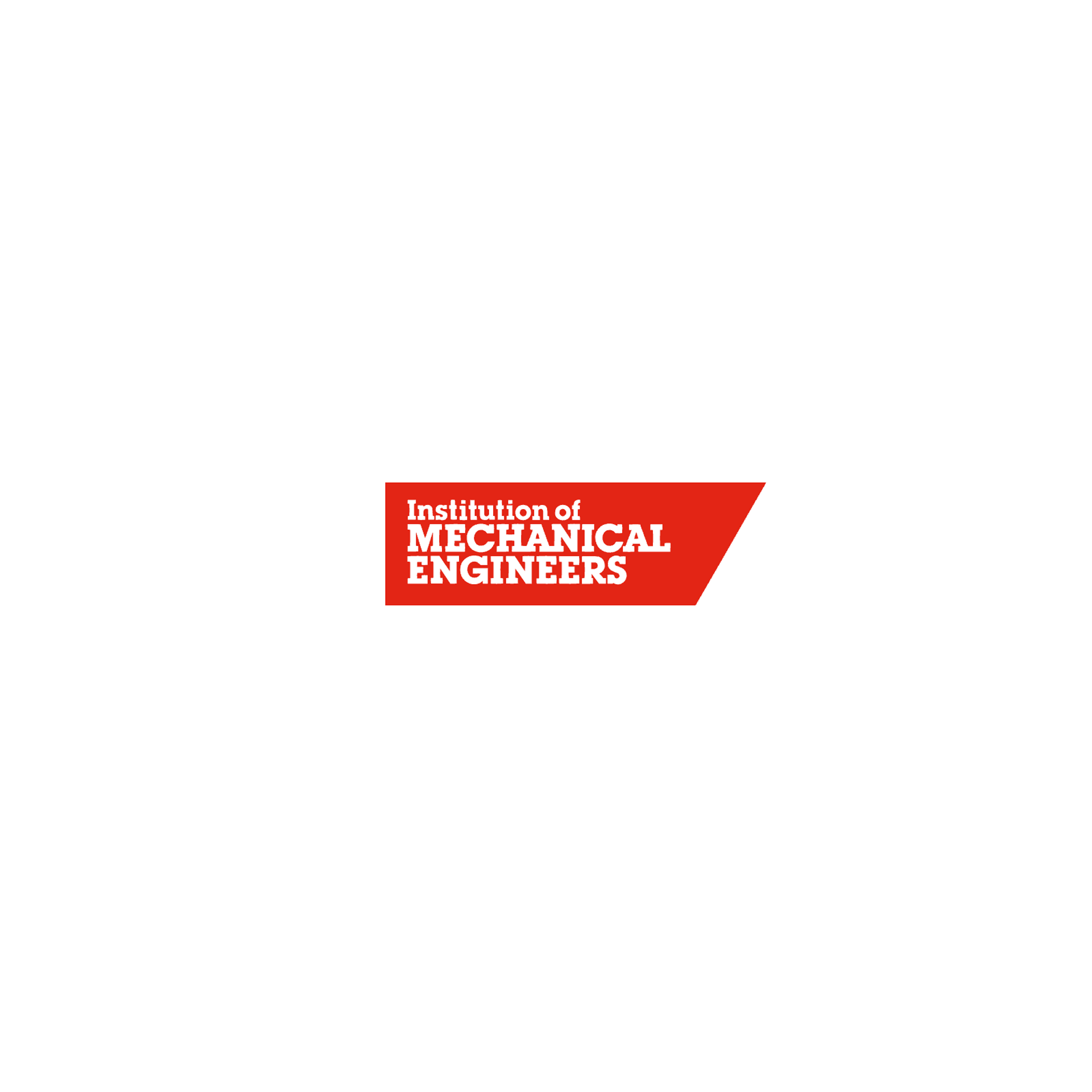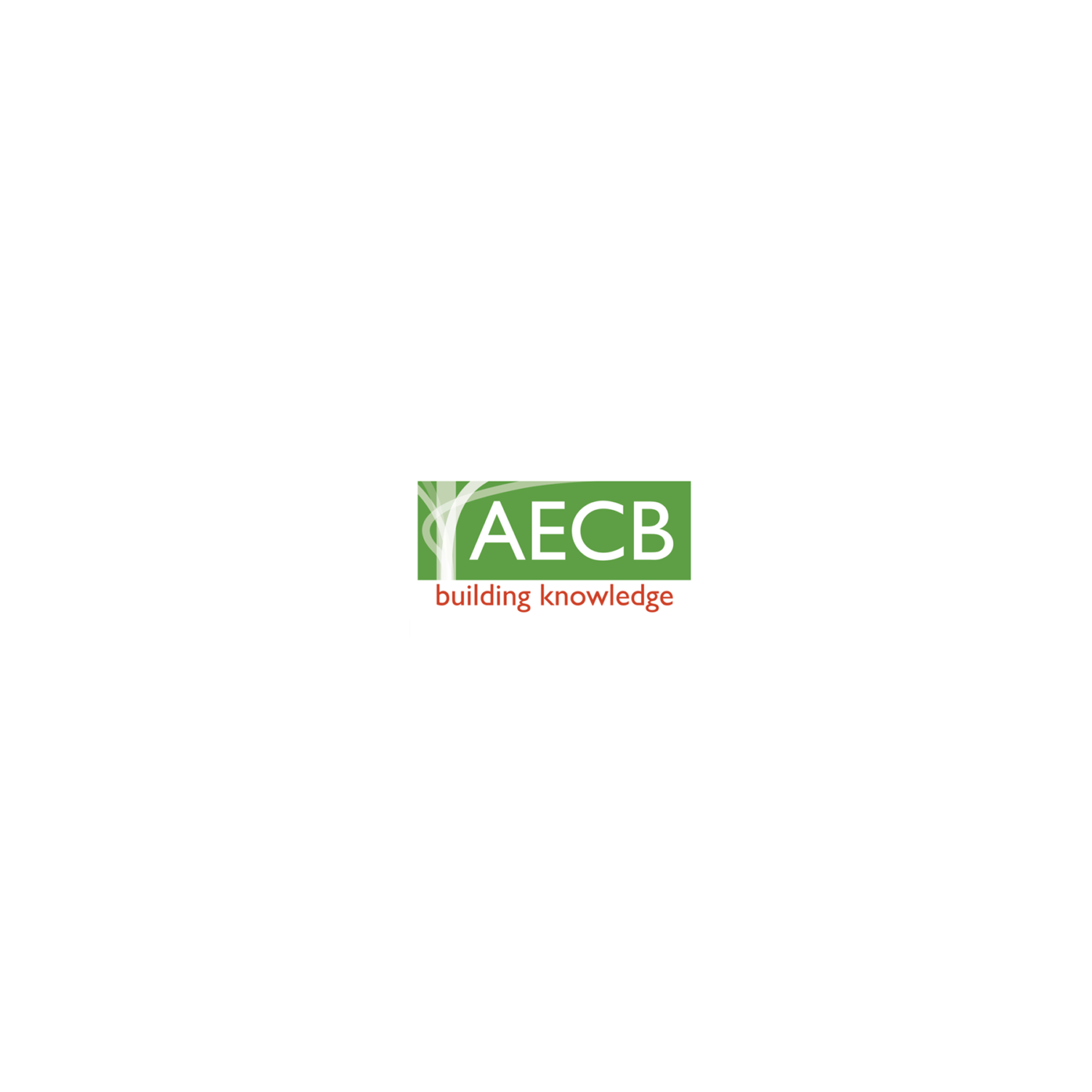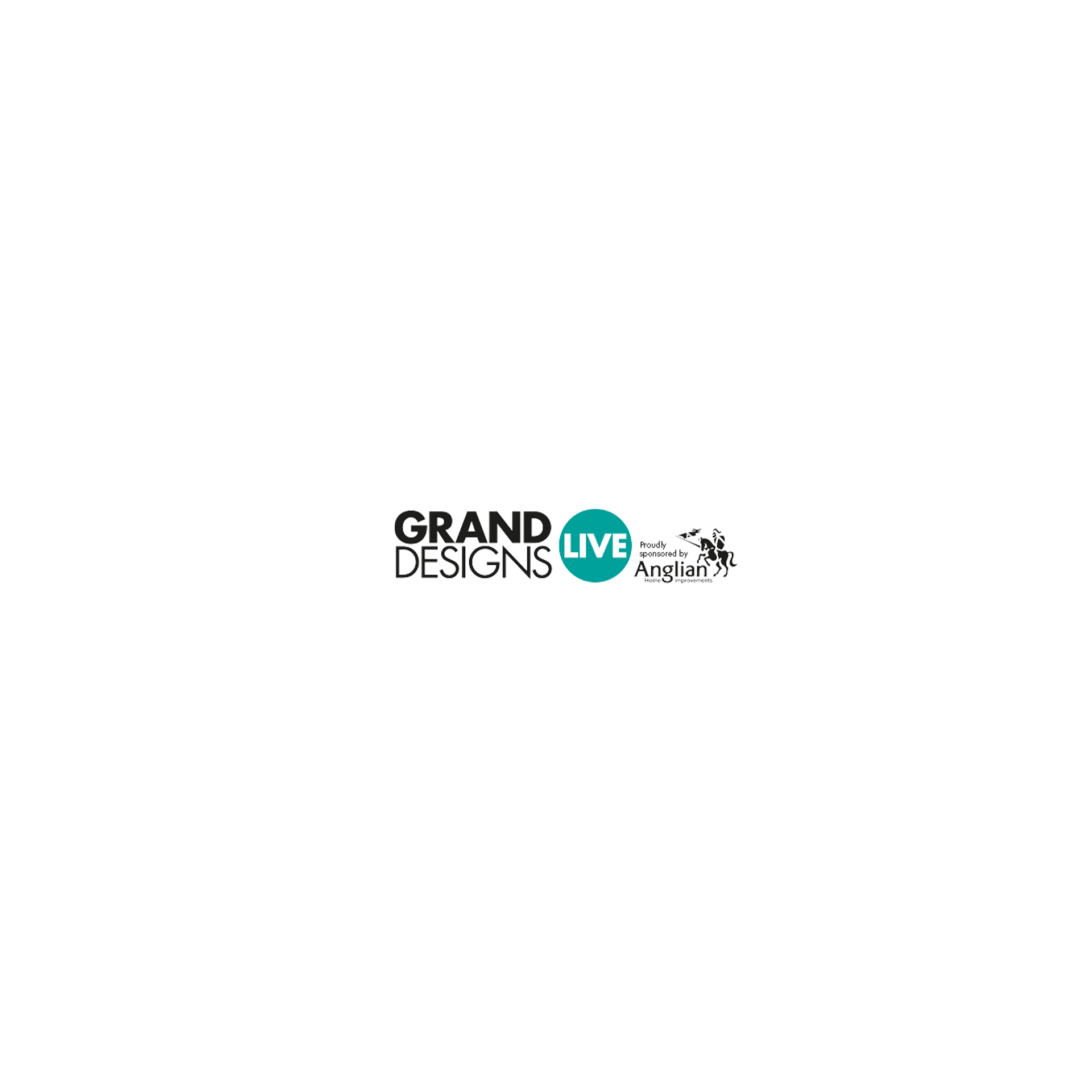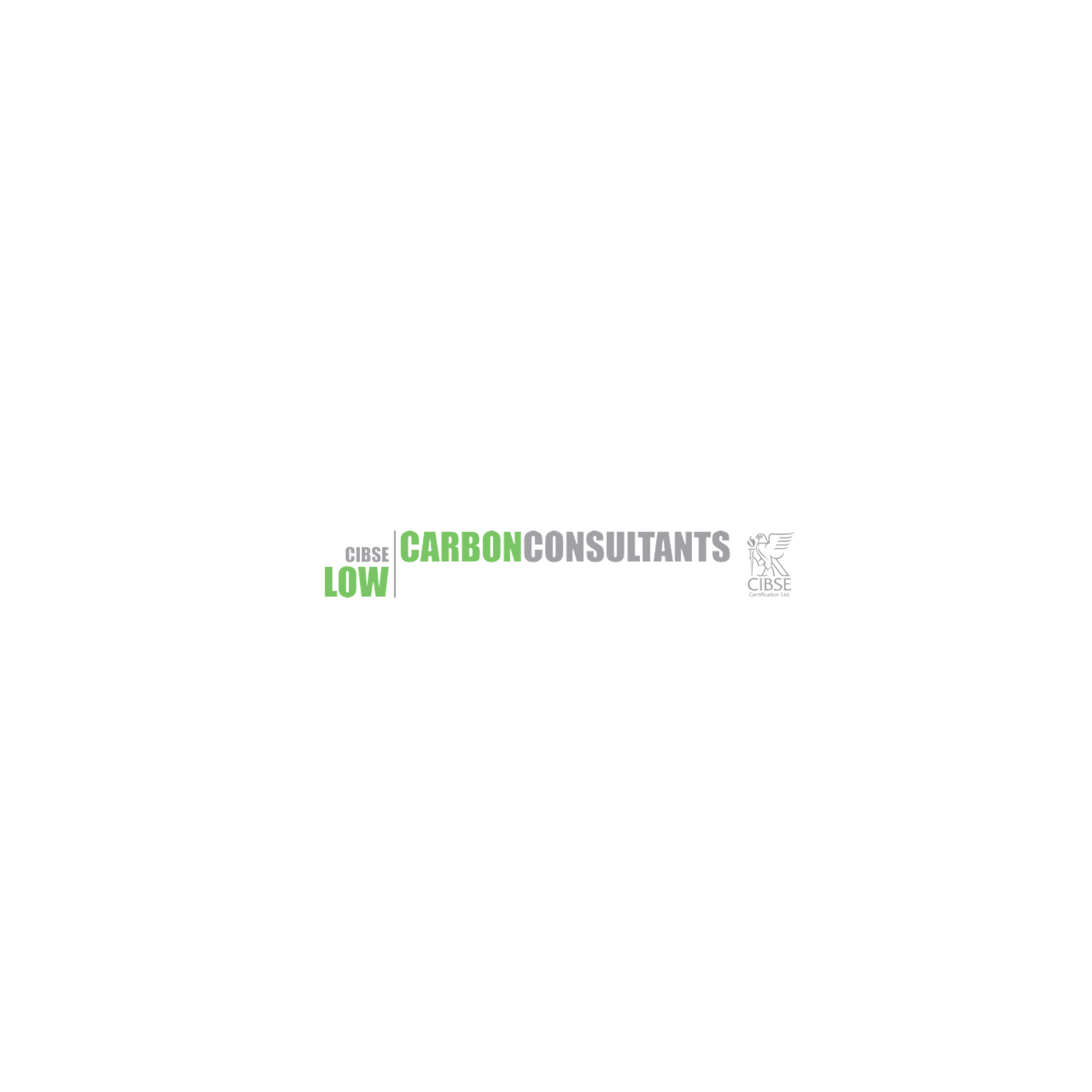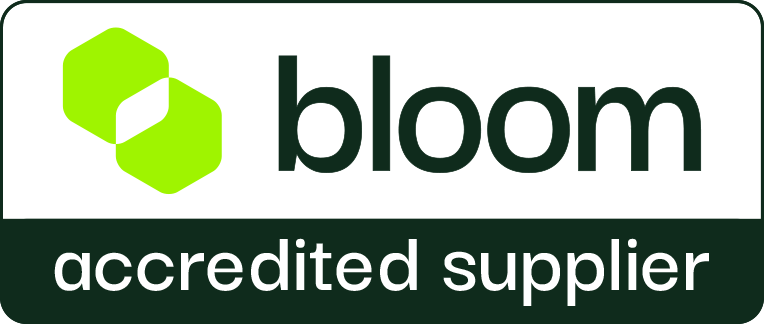7 Tips I wish I knew sooner on Revit MEP
Here are some helpful tips to help improve the efficiency of anyone using Revit MEP.
I could have saved a whole lot of time if someone told me about these when I first started on Revit!
1
Use worksets to help manage your model
When producing drawings on a project that has multiple services its super helpful to be able to be able to filter them on or off depending what you are working on. The best way to organise your services is to categorise them into worksets e.g. Levels & Grids, Internal Architecture, External Architecture, Structure and MEP Services.
2
Stop Opening Revit Families!
It's so common to accidentally double click something and open the family editor view. This can be resolved by going into File, Options, User Interface then navigate to the Double Click Options ‘Customise’ Button. Then on the ‘Element Type’ where you see ‘Family’, go along side it to ‘Double Click Options’ and change it to ‘Edit Type’ or ‘Do Nothing’.
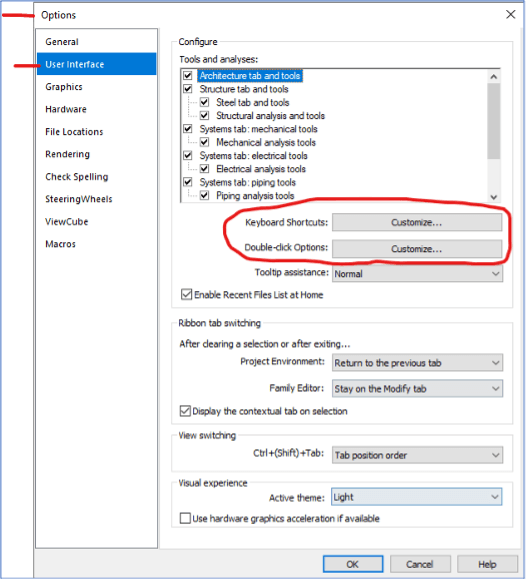
3
Keyboard Shortcuts, STOP CLICKING BUTTONS!!
This is something that is so common amongst beginners in Revit. There are commands that get used repeatedly when modelling and instead of clicking the relevant button to activate the command each time, you can use keyboard shortcuts. If there isn’t a keyboard shortcut for a command you want or if the shortcut you want is being used for another command, these can all be modified in the ‘Keyboard Shortcuts’ section in the ‘User Interface’ tab in the options menu to suit you best.
4
Filter your selections
The filter button can be your best friend when trying to select something buried amongst lots of other items in a project. Using the filter button you can select everything in an area then filter out the bits you don’t need so you don’t go moving or deleting things you didn’t mean to select.

5
Save time, press space!
When placing a new component into a Revit model a lot of beginners will find what they want, place it where they want it. Then use the rotate command to put it into the position they require. You can skip a step here just by pressing the space bar before you place the component to rotate it in increments of 90 degrees. If you want to rotate it so it is adjacent to a particular angle, just hover your mouse over the line you want it to rotate too and press space then it will match that angle.
6
All about Equality
Another tip when placing multiple components is to keep them spaced out evenly. This can be achieved easily by dimensioning between the components you want to space out then clicking the ‘EQ’ button above the dimension and Revit will automatically space them out based on their current positions. These components will always stay an equal measurement apart from now on unless you delete the dimension and select for them to do so.
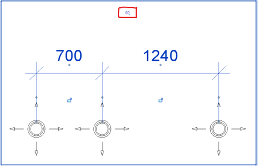
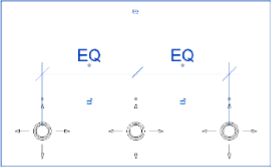
7
The best way to copy stuff from views
When copying things from views, a lot of the time you want it to go in the exact same place as it was on the previous view. Revit has a clever way of being able to paste stuff. You can select all the views in the project you want to copy something too, for instance if you have a component legend that needs to go on all of your ventilation drawings. The best practice to copy from the original view then on the paste button there is a drop down that will let you select ‘Aligned to Selected Views’. You can now select all the views you want to copy too, and it will paste the copied items into all those views in the exact same place, saving tonnes of time!
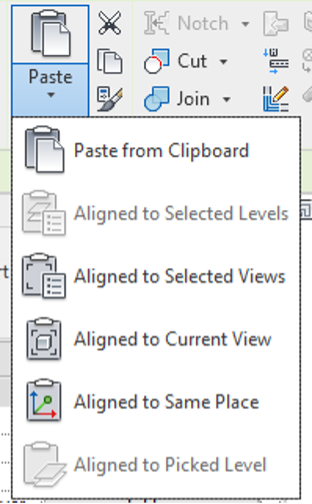
SHARE THIS POST WITH YOUR NETWORK